Excel WeePeople font charts enable you to build interesting variations on waffle, bar and column charts, to name a few. They’re great for visualising demographic data, survey data and more.
The free WeePeople font, courtesy of ProPublica, consists of 20 different people silhouettes hand drawn by Alberto Cairo. The last 6 letters of the alphabet (u – z) are a repeat of the letter ‘e’ person, as you can see below:
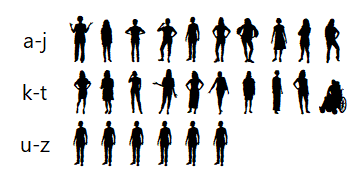
Click here to download the WeePeople font, and click here to read how this font came about.
In Excel letters can be converted to numbers, which means we can do some cool things with these wee people.
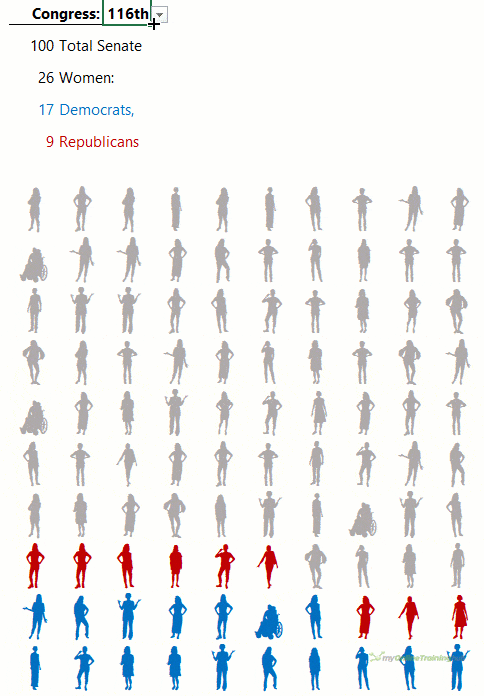
Watch the Video

Download Workbook
Enter your email address below to download the sample workbook.
Excel WeePeople Font Charts
Note: for detailed step by step instructions please see the video above.
The WeePeople font is available for lower case ‘a’ through ‘z’. We can use the CODE function to convert these letters to numbers so we can work with them in Excel. In the image below you can see that lower case ‘a’ is code 97 and ‘z’ is 122.
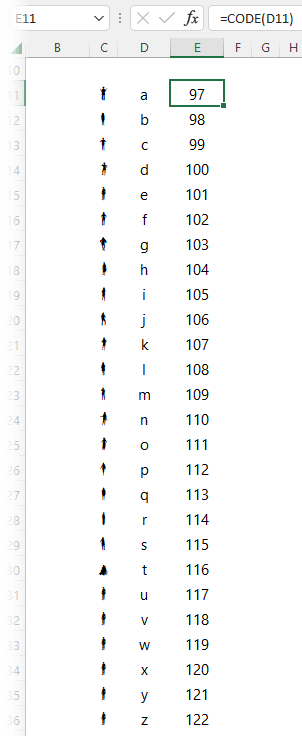
We can discard ‘u’ through ‘z’ as these are the same silhouette as the letter ‘e’. In other words, code 97 through 116 are unique silhouettes.
Excel WeePeople Waffle Chart
The image below uses a formula to generate a grid of silhouettes:
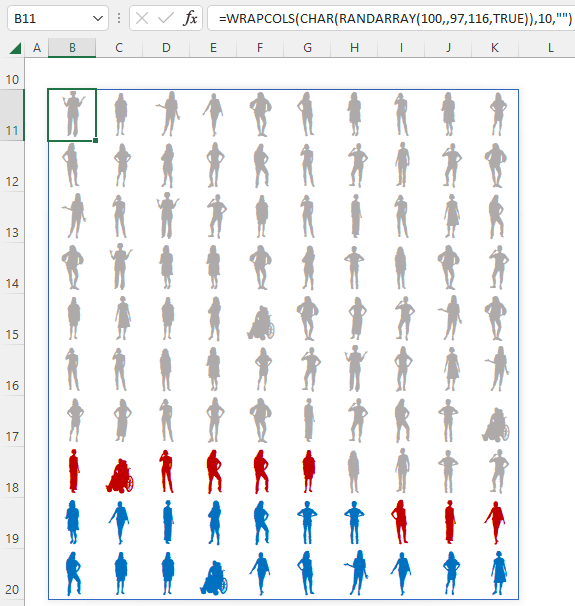
Starting with the RANDARRAY function I can generate a list of 100 random numbers between 97 and 116. And with the CHAR function I can convert the numbers to their corresponding character. With the WRAPCOLS function I can create a 10 x 10 grid, which I can format with the WeePeople font so they appear as silhouettes.
I then used Conditional Formatting formulas to colour code some of the silhouettes based on the selection made in cell D5:
Tip: If you don’t have Dynamic Arrays, you can type the letters directly in the cells, or use the RANDBETWEEN function with the CHAR function and copy the formula to create the 10 x 10 grid e.g.:
=CHAR(RANDBETWEEN(97,116))
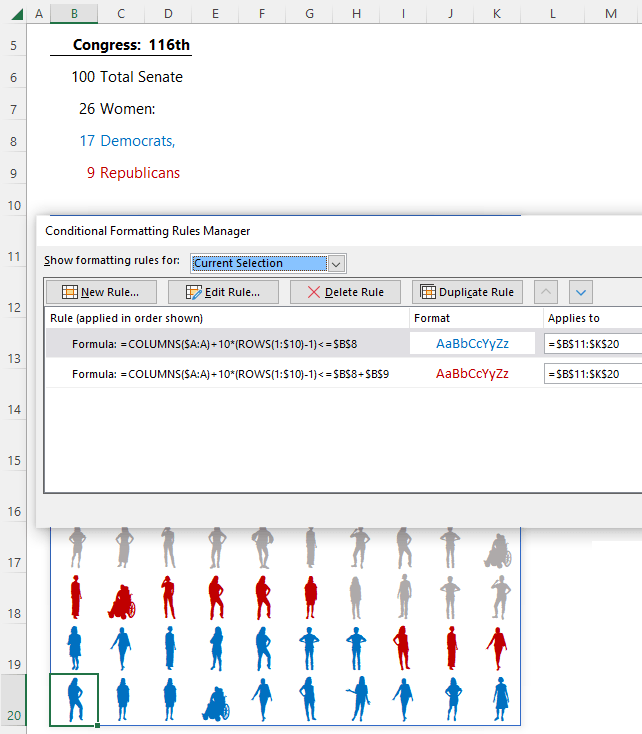
Excel WeePeople Bar Charts
There are various ways to generate a bar of WeePeople. One option is to use the TEXTJOIN function with the SEQUENCE function to generate a string from a to t:
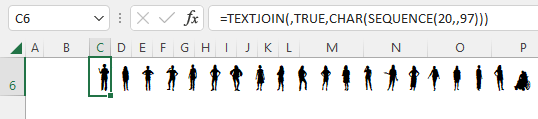
The example above returns 20 WeePeople in a single cell, but you can modify it to return up to 26 characters.
If you prefer a random selection of WeePeople you can use the RANDARRAY function:
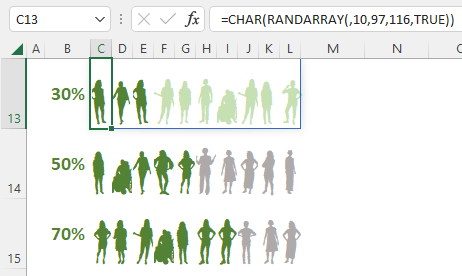
The formula above spills the results to multiple cells which enables me to use Conditional Formatting formulas to colour some of the silhouettes:
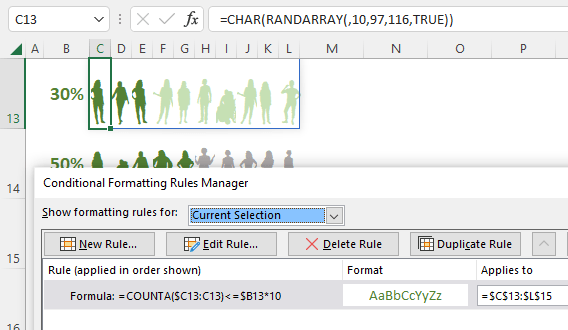
Excel WeePeople Column Charts
Column charts use the same formulas, except in RANDARRAY the first argument for the number of columns is used, and the second argument for the number of rows is skipped:
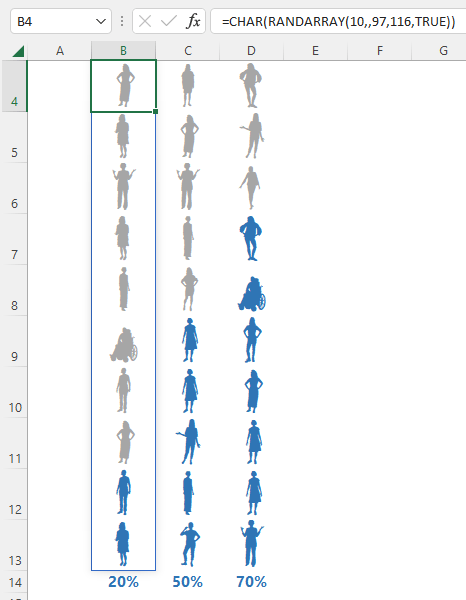
Visualising Survey Data with WeePeople
WeePeople are great for visualising survey data. The bar charts below use WeePeople to show the size and distribution for each survey response:
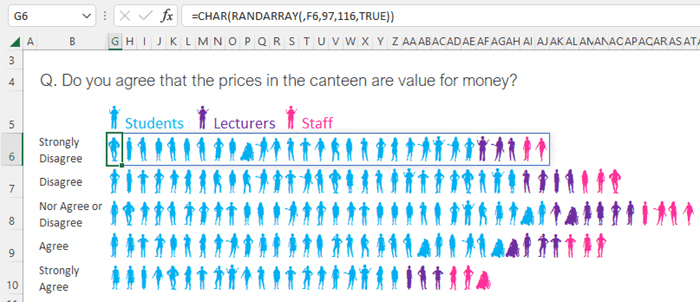
Columns C through F contain the supporting values for the number of wee people and the conditional formatting:
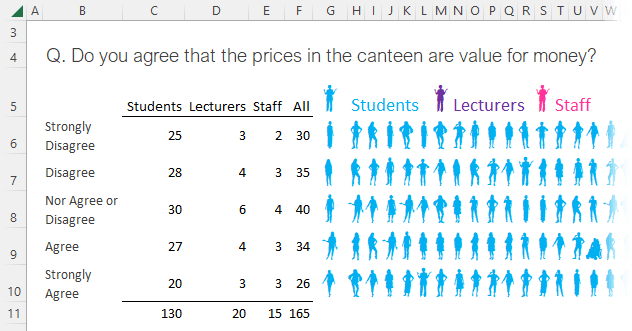
Please refer to the video for detailed instructions on how to implement these graphics.