There is a new style of comment available in Excel for Office 365 users*. They’re technically called Threaded Comments, but they’ll be known as ‘Comments’ and they look like this:
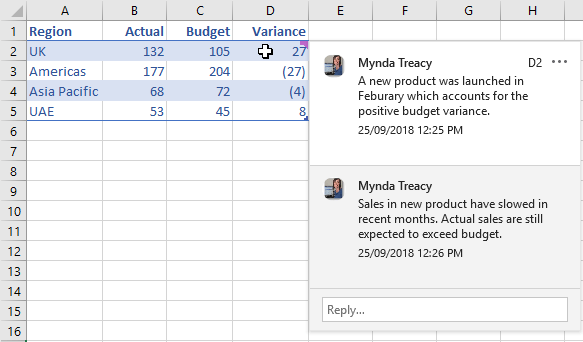
*Threaded comments are being made available to Office 365 users on a gradual basis over several weeks.
Excel threaded comments allow you to string several comments together, including comments from other users, to form a conversation style thread.
Old-style Comments
The old-style legacy comments we’ve known forever have been renamed ‘Notes’ and are still available from the Review tab:
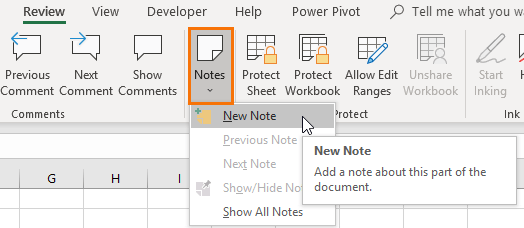
Or the right-click menu:
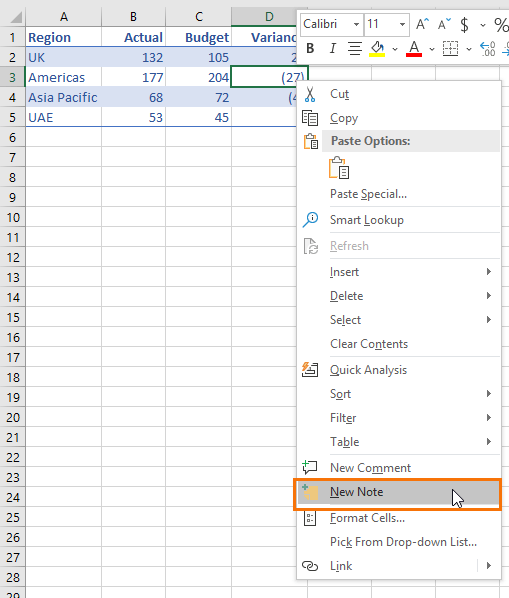
Inserting Excel Threaded Comments
You’ll find Threaded Comments on the Review tab:
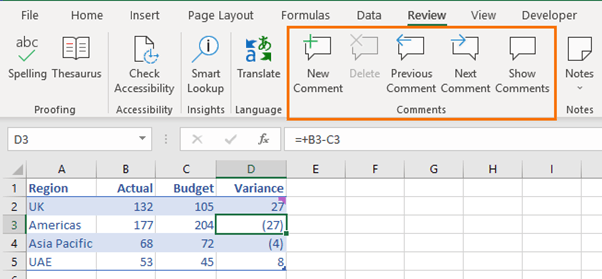
Or the Insert tab > Comment:
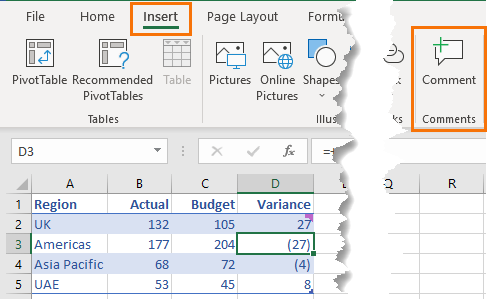
Or from the right-click menu:
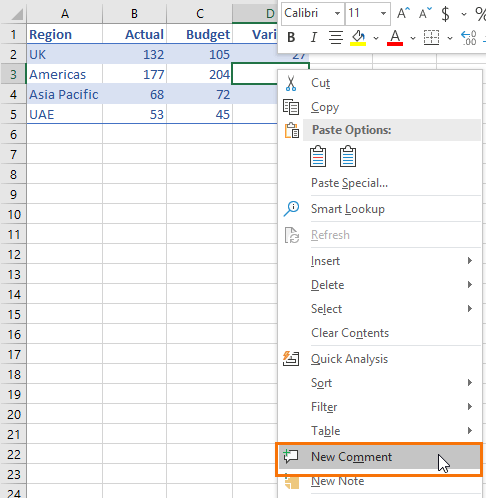
Excel threaded comments are intuitive to use; simply type your comment in the field and click the green arrow to complete it or press CTRL+ENTER:
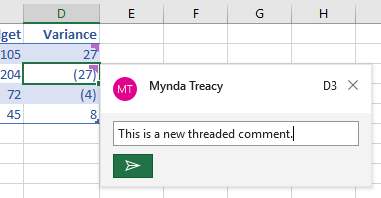
Hover your mouse over the comment box to reveal the ‘Edit’ button or click the ellipses to delete the thread:
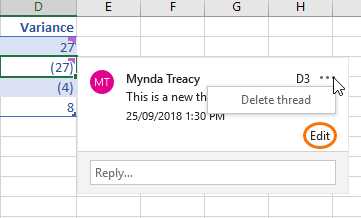
Tip: Notice the new threaded comment purple indicator in the top right of the cell.
View Threaded Comments
You can open the Comments task pane and see a list of the comments on the active sheet:
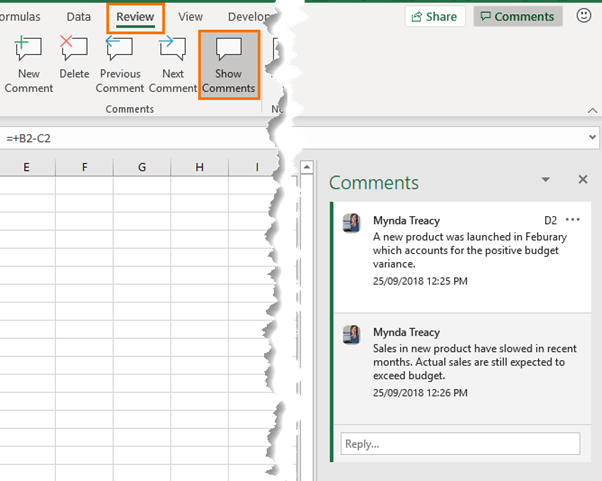
Note: When this pane is open the comments don’t display in a tooltip when you hover over the cell.
Tip: The Next and Previous Comment buttons on the Review tab jump you through the comments in the workbook.
Printing Threaded Comments
The new threaded comments can only be printed on their own sheet, whereas the legacy comments can still be printed as displayed on the sheet.
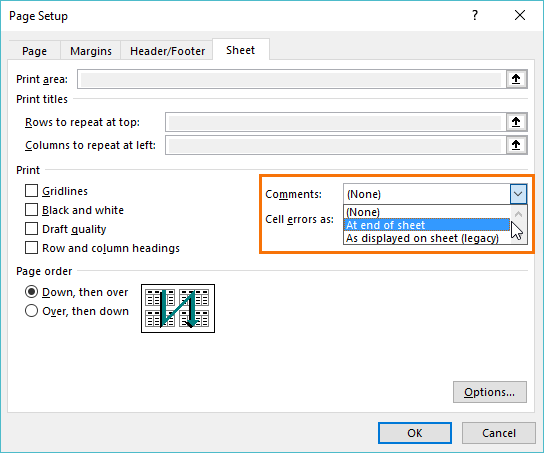
Backward Compatibility Issues for Threaded Comments
Older versions of Excel don’t support threaded comments. Instead you’ll see a copy of the comment unthreaded in plain text like this:
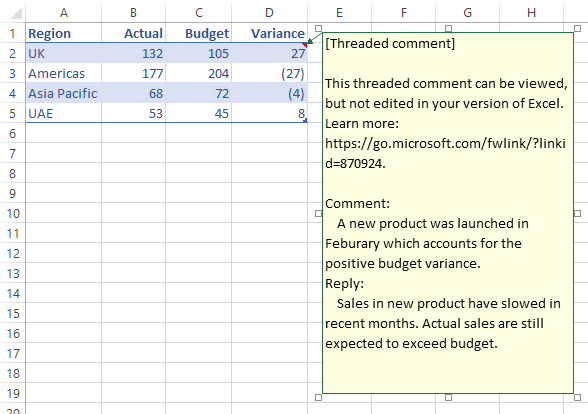
Caution: If you edit a threaded comment, when the file is reopened in a version of Excel that supports threaded comments it will remove your edits.
If you’d like to use threaded comments but don’t have a version of Excel that supports them then you can save the file on OneDrive or SharePoint and open the file in your web browser. This will enable you to see threaded comments and edit them.
If you need your file to remain compatible with older versions of Excel and you need others to be able to edit the comments, then you should stick with the legacy style comments called Notes.
If you typically use comments to store shapes, objects, formatted text and images then you’ll be disappointed to find that threaded comments don’t support these features. However, you can still use Notes via the Review tab.
Converting Comments to Threaded Comments
Soon* you’ll be able to convert legacy comments to the new threaded comments by right-clicking and replying to the comment. Excel will ask you to convert all comments at once. You can’t convert individual comments.
Caution: Converting legacy style comments to the new threaded comments will remove any shapes, objects, formatted text and images.
*At the time of writing the ability to convert legacy style comments to threaded comments is not released.
Thank you so much for sharing those excel formulas which could be helpful for most of the people.
You’re welcome, Stephanie!
So I have the same version of Excel installed on 2 machines, version 2019 (build 15831.20208). Threaded comments created on one machine can’t be seen on the other, message “[Threaded comment] Your version of Excel allows you to read” is displayed when I click on comments, which is perplexing because obviously I can’t read them. In absence of any suggested solution I’m going to have to manually convert all threaded comments to legacy Notes (i.e. old comments – confusing) which is several hours work lost.
What a mess.
Hi Robert,
Is that file with comments synced via OneDrive between those 2 computers? I assume you’re signed in with the same profile on both computers?
Good Day
Thanks for this article, however is there. Way to sort the threaded comments A to Z by date? This way the most recent comment is showing at the top.
Kind Regards
Amber
Not currently, but they are still working on this feature, so I expect sorting and searching to be available some time in the future.
Ah, I see. What a pity, thanks for the reply. So glad to finally have an answer though.
Isn’t it marvelous how Microsoft introduces these ‘new and innovative’ changes at the expense of productivity!
You just have to love Microsoft. 🙁
Not sure I agree that this is loss of productivity. I’d say it’s the opposite.
Office 365 on my iPad Pro converted all my traditional note to thread !!
How can covert them back to traditional note using MS Office on Mac. I believe that we cannot do this on iPad version.
Thank you very much for your advice.
Once you accept the change from the legacy comments to the new threaded comments there is no way to convert them back. Sorry.
I can’t see notes on my sheet yet i have Excel 2016 and have opened the sheet on OneDrive
Hi Esther,
It sounds like you may have opened a file saved on OneDrive in your Desktop version of Excel 2016, not actually opened it in Excel Online.
Mynda
Very informative article, great work
thanks for sharing, Keep up the good work!
Thanks, Shobi 🙂
Thanks Mynda, useful blog and update…
The new comments have not arrived in our 365 subscription yet, but I was wondering if the keyboard shortcut “Shift+F2” will invoke the old comments, now Notes, or the new Threaded Comments?
Steve
Hi Steve,
Shift+F2 invokes the new Threaded Comments.
Mynda
Thank you very much Mynda for always sharing interesting tips and the latest news, it’s so good to know Excel is contantly improving.
Will these new features be released to all users at the same time, without regarding the language of the program? Or some users will have the chance to try before other ones?
Hi Juan,
These features are only available to Office 365 users. There are different release channels for Office 365, so when you receive it will depend on what channel you’re on. I’m not sure if this feature will be affected by language differences, but I doubt it as it doesn’t have a lot to translate.
Mynda
Great article, Mynda. I love how the competition between Google Sheets and Excel is making things better for the users. Looks like Google Sheets got it right in this case (threaded comments and notes) and Excel is following suit. And it looks like we’ll also be getting the SORT, UNIQUE and FILTER formulas in Excel soon!
I just hope that Excel eventually changes the “note” indicator to a blank triangle (like Google Sheets) instead of a red one. Red makes it look like an error.
Thanks, Jon. It sure is exciting times for Excel. I also dislike the red note indicator. The new comment indicator is also a bit chunky for my liking, but one step at a time 🙂
We’ve had a sneak peak at the array formulas; SORT, UNIQUE, FILTER etc. and they are super exciting. It certainly pays to have an Office 365 subscription.
This is one of the most important blogs that I have seen, keep it up!
Thanks, Jone 🙂