The other day I was in an Excel forum helping answer some questions.
I like to help, because….well, I like to help, plus I like a challenge and it gives me ideas for things I can share with you.
Anyway, I came across this tip (posted by someone else) and I had to read it twice.
I had to read it twice because it was so simple…and something I’ve just always done on auto-pilot without even thinking. Talk about blinded by the obvious.
I would never have shared it with you if it wasn’t for other people saying that it was a great tip.
So here it is. Drum roll!
Instead of pasting using CTRL+V or the long way; right-click > paste:
Hit the ENTER key.
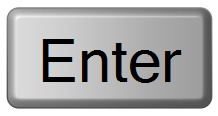
That’s it!
For extra credit you can select a range and then hit ENTER to paste to the whole range.
Benefits of ENTER instead of CTRL+V etc.
- The copied range is automatically deselected upon ENTER. i.e. the marching ants around the cells you copied are gone. No need to press ESC.
- You can paste to one cell or a range of cells. Just select all the cells you want to paste to and then hit ENTER.
Downside of ENTER instead of CRTL+V etc.
- You can only paste once because the act of hitting ENTER clears your clipboard.
Bonus tip:
I’m still struggling to justify ENTER to paste as a tip so I feel like I need to give you more, so here it is.:
- To switch between open Excel workbooks press CTRL+TAB.
- To keep scrolling through your open workbooks keep holding CTRL while pressing TAB.
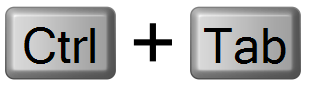
Were either of these tips something new to you or do you already use them? Let me know in the comments below.
Plus, for more blindingly obvious tips and a lot of more advance stuff fill out the form below to sign up for our Excel Tips & Tricks newsletter.
Hi, Mynda. I am realy appreciative of the great job done by you, and your bonus tip is new for me.
You’re welcome, Izhaar 🙂
Great tip!
thank you Mynda for sharing your knowledge.
i would like to share this tip with you and your valuable readers.
to paste a value on cell; here is one way to do so:
assume that B1 contains =sum(A1:a10) (for example)
1- click on the Cell B1
2-click F2
3- click F9
4- Enter
and Voilà as French people say!
thank you and good luck!
Have a nice day!
Hi Simlaoui,
I love your tip. Thanks for sharing 🙂
Kind regards,
Mynda.