We can automatically email reminders from Excel with Power Automate and there’s no programming required. You don’t even need to open the Excel file to trigger the emails to send!
In the video and tutorial below we’ll look at a scenario where we have a list of tasks, and we want to automatically remind those responsible prior to the task due date.
Note: Requires Microsoft 365 and either OneDrive for Business or SharePoint.
Watch the Video

Automatically Email Reminders from Excel with Power Automate Step by Step
Below is a screenshot of my task list which is in an Excel table called Tasks:
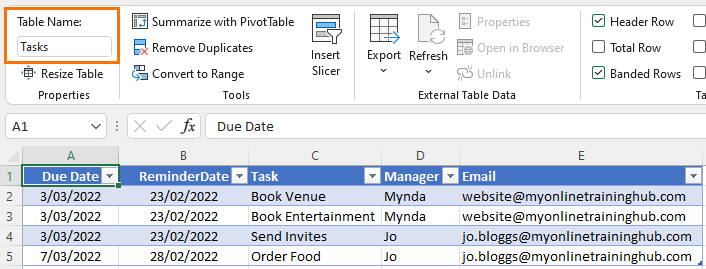
The reminder date is a set number of days before the task due date. I want to send an email to the manager containing a list of their tasks when the reminder date falls due.
Launch Power Automate and Schedule Flow
Step 1: Your data must be in an Excel Table. Use the keyboard shortcut CTRL+T to format your data in a table or go to the Insert tab > Table.
Step 2: Save your Excel file on OneDrive for Business or SharePoint. Note: it doesn’t work with OneDrive Personal accounts, and you need a Microsoft 365 account.
Step 3: Login to OneDrive or SharePoint in your browser and navigate to Power Automate. Tip: if you don’t see Power Automate in the list of apps, click on ‘All apps’:
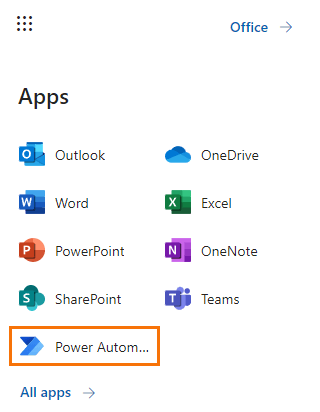
Step 4: click on ‘Create’ and then choose ‘Scheduled cloud flow’:
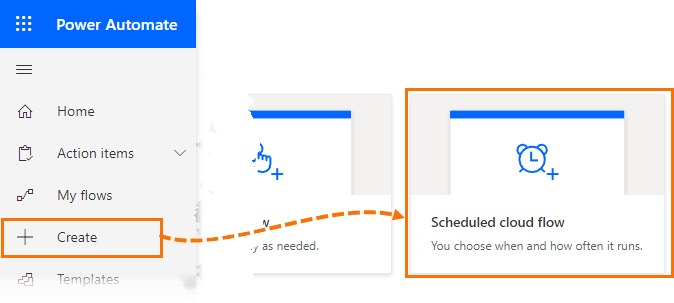
Step 5: Name your flow and set the schedule. I want the reminders to be sent out daily:
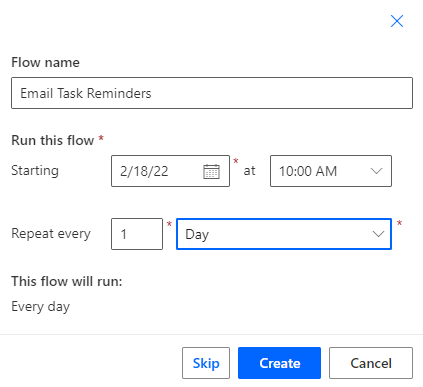
Step 6: You’ll now have one step in your flow for ‘Recurrence’:
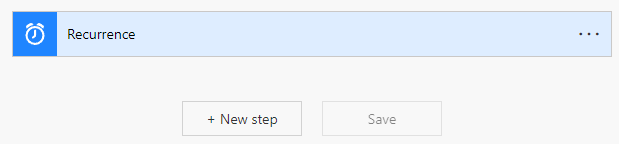
Connect to Excel File with Power Automate
Click on + New step and choose ‘List rows present in a table’. Tip: if you don’t see this option in the list, you can filter it by clicking on the ‘Excel Online (Business)’ icon first.
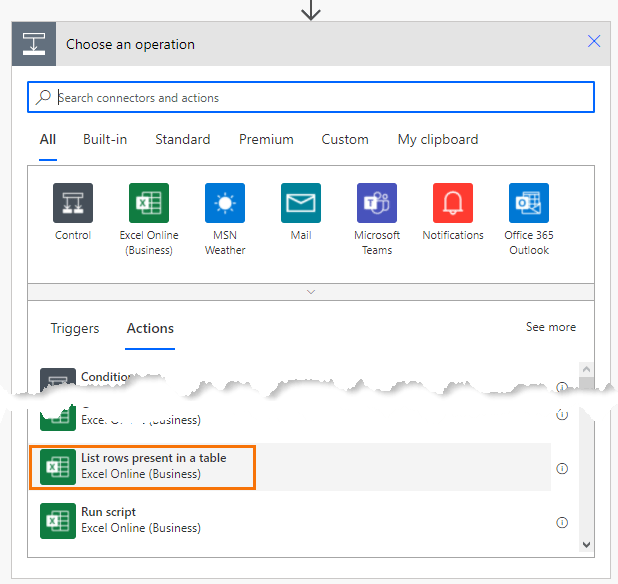
Step 7: Choose the location OneDrive for Business or SharePoint:
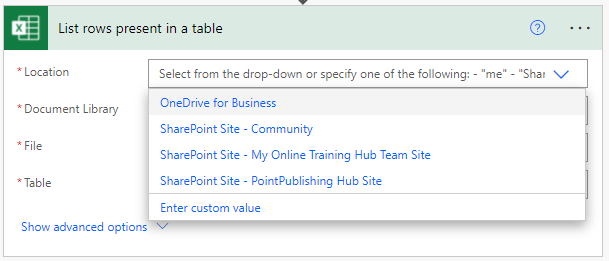
If you choose OneDrive, then the Document Library is also OneDrive. If you choose SharePoint, then the Document Library field is automatically populated for you.
Next, navigate to the file location and select the file. Note: there is a limit to the number of folders that will display in this list, so you may need to create a folder that appears near the top.
Lastly, select the table name containing your data. Remember, mine is called Tasks:
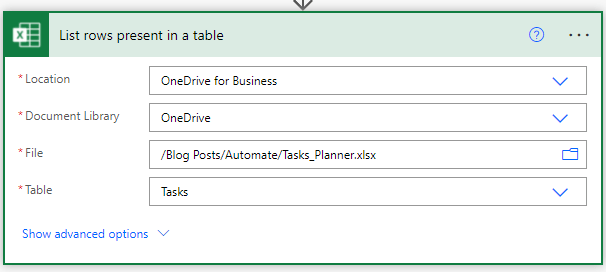
Step 8: Open the Advanced Options and add an ODATA filter for the ReminderDate field. Start by typing in the Filter Query field: ReminderDate eq ‘
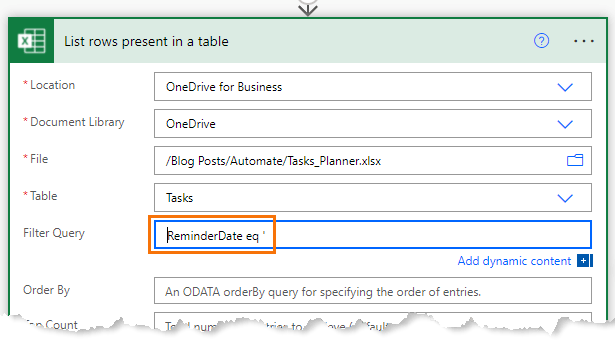
Then click on ‘Add dynamic content’, go to the Expression tab and in the formula bar enter this formula:
formatDateTime(convertFromUTC(utcNow(), 'E. Australia Standard Time'), 'yyyy-MM-dd')
Note: You can edit the time zone to your own using the time zones names listed here.
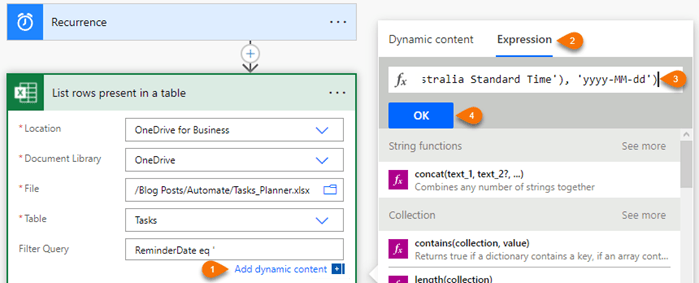
Lastly, set the DateTime format to ISO 8601:
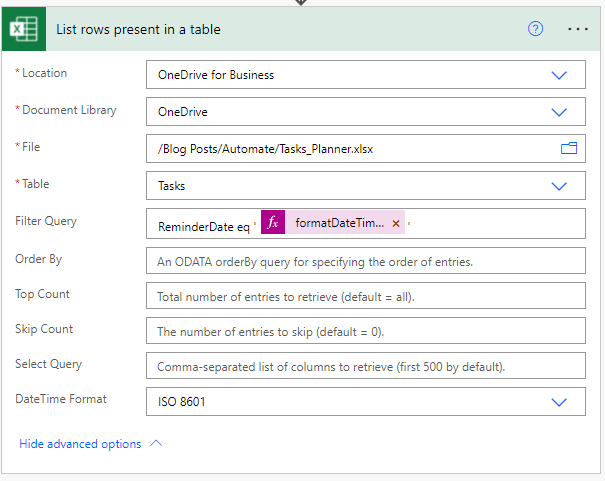
IMPORTANT: Note the expression in the filter query is surrounded by single quotes.
Extract Distinct List of Emails
Step 9: Next we need to get a distinct (unique) list of emails so that each person only gets one email. We do this by adding a select step. Click ‘Add Step’ and in the search box type ‘select’ and choose it from the list of actions:
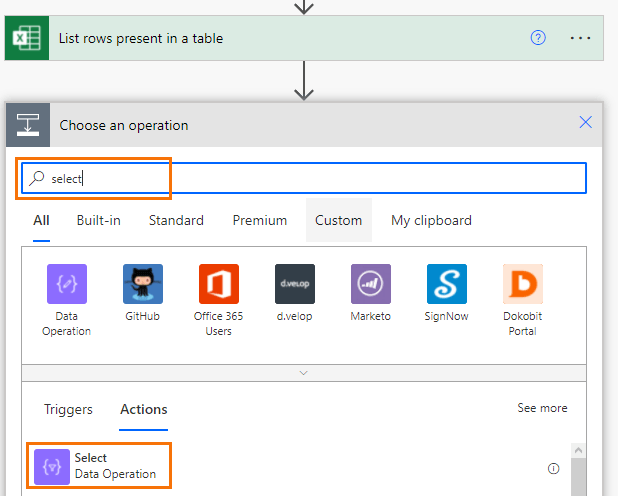
Click on Add dynamic content and choose Value from the list:
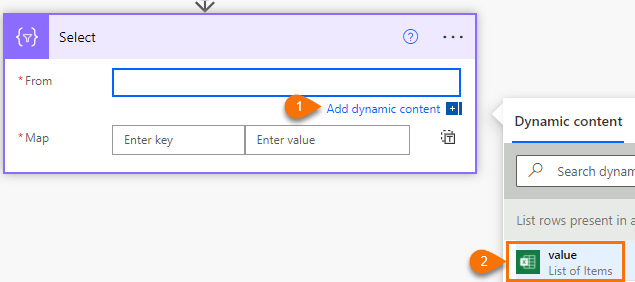
Click on the Text icon:
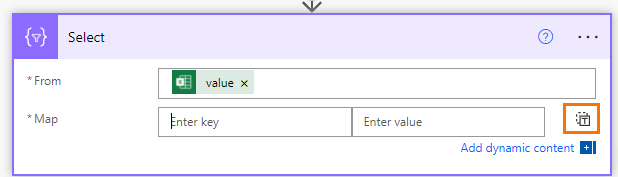
And choose Email from the list. Tip: enter the column name in the search field to filter the list:
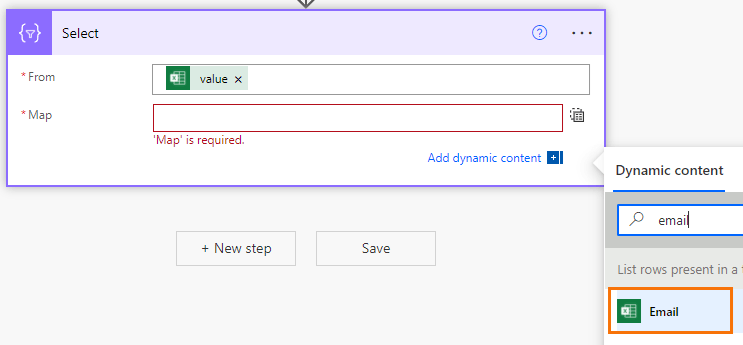
Step 10: Add a new step to compose a list of distinct emails. Tip: type ‘compose’ in the search filed to reduce the list of actions:
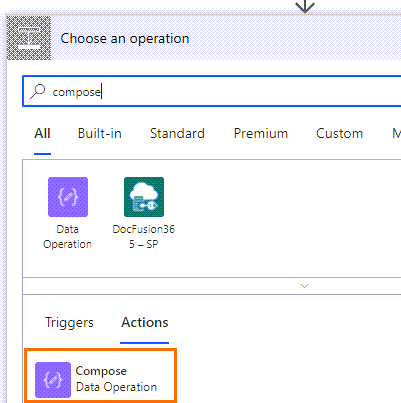
Click on ‘Add dynamic content’ and go to the Expression tab and enter union()
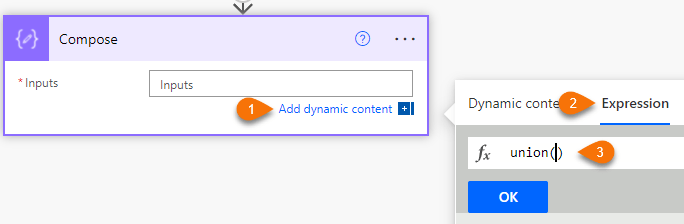
Then click on the Dynamic Content tab to the left of the Expression tab and select ‘output’ from the list, then enter a comma and select ‘output’ again. You should have a formula like this:
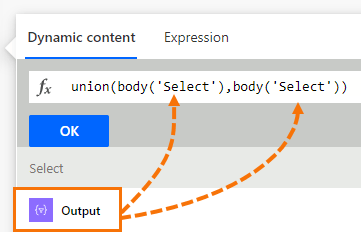
Click OK to complete the formula for Compose.
Step 11: add a control
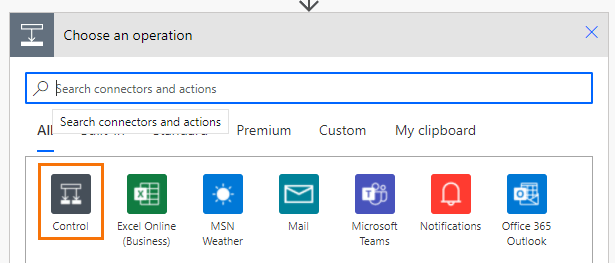
And select ‘apply to each’:
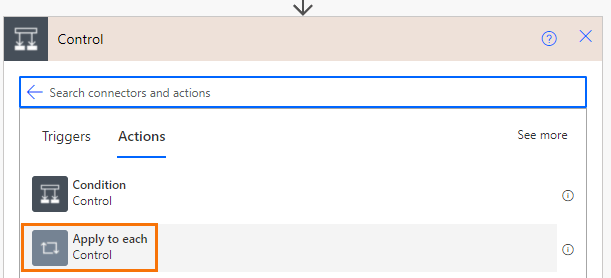
Click on ‘Add dynamic content’ and select ‘Outputs’ from the Compose step:
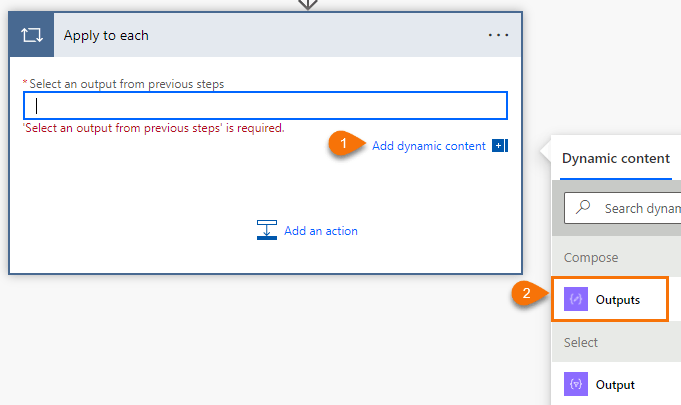
Extract Data for Email from Each Row
Step 12: Add an action:
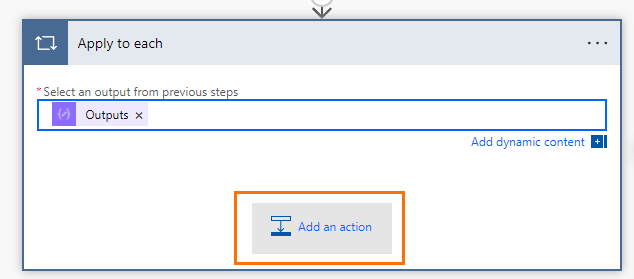
To Filter array:
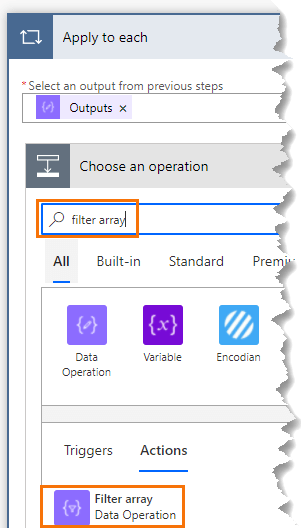
Click on ‘Add dynamic content’ and choose ‘Value’:
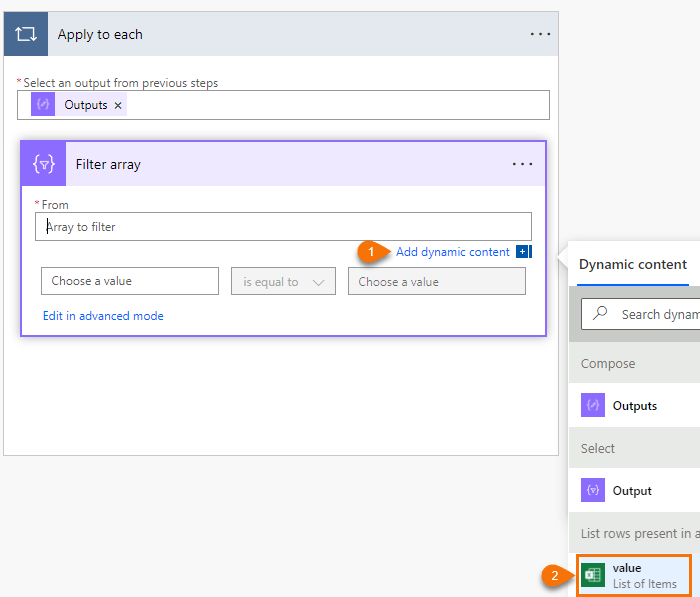
In the next fields choose ‘Add dynamic content’ and select ‘Email’ and ‘Current item’ as per the screenshot below:
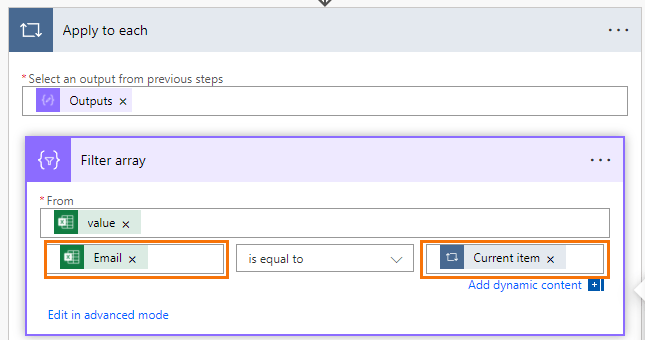
Generate HTML for Email
Step 13: Add an action to create a HTML table:
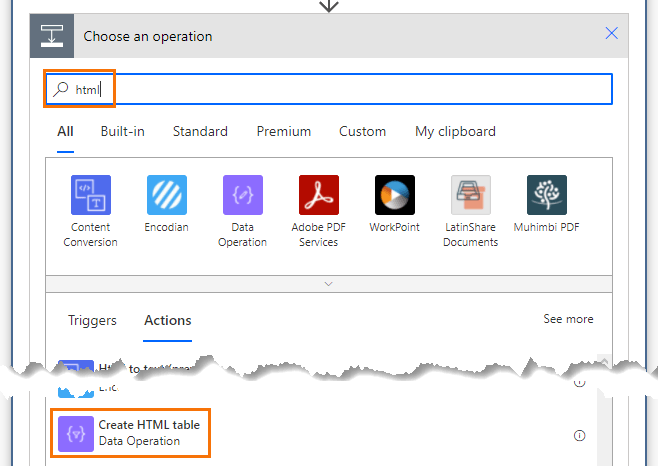
In the From field enter dynamic content from the Filter array body:
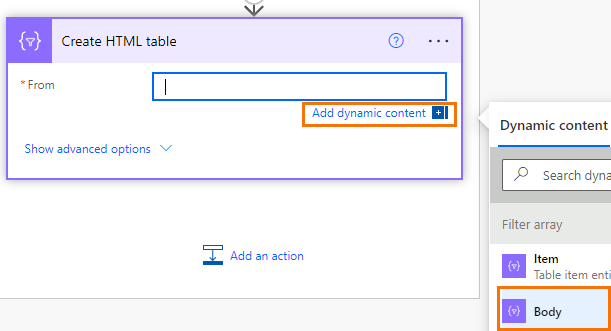
Then ‘Show advanced options’ and change the Columns to Custom:
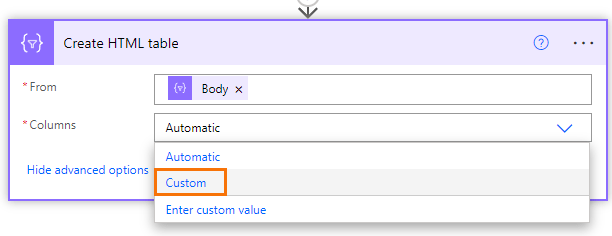
Enter names for the columns that you want in your table names in the Header column. And in the Value column enter expressions for the column names as they appear in the table using the item function like so:
item()['ColumnName']
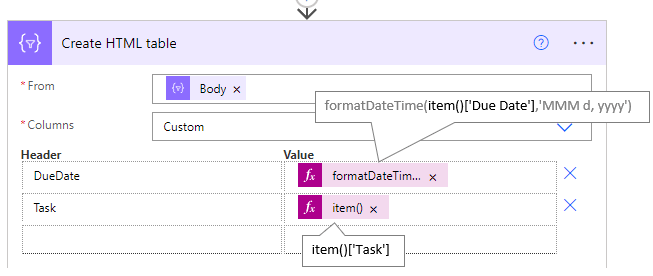
Note that date fields need to be wrapped in the formatDateTime function otherwise they will appear as a date serial number in the email.
Create Email
Step 14: Add an action for sending the email. I’m using Office 365 Outlook:
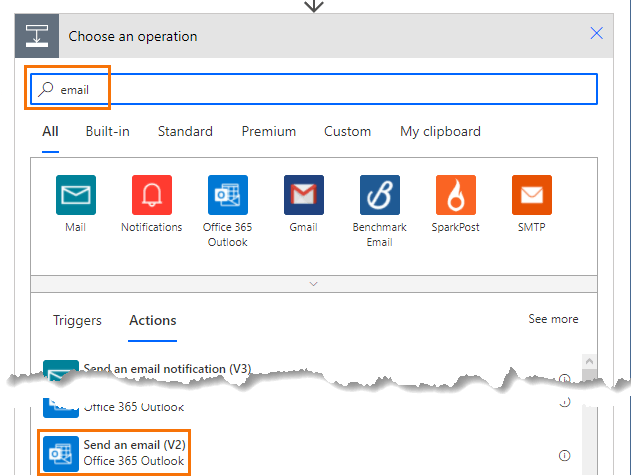
Choose Current Item from Dynamic content.
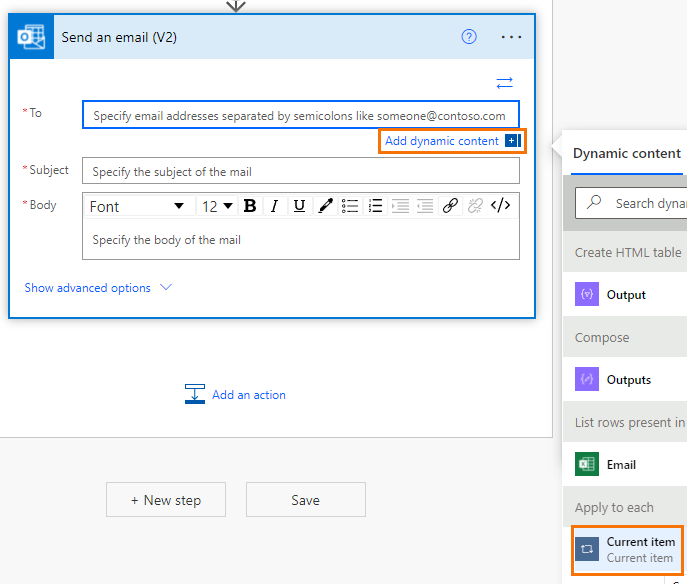
Add a subject and then add dynamic content for the body by inserting the Output of the Create HTML table action:
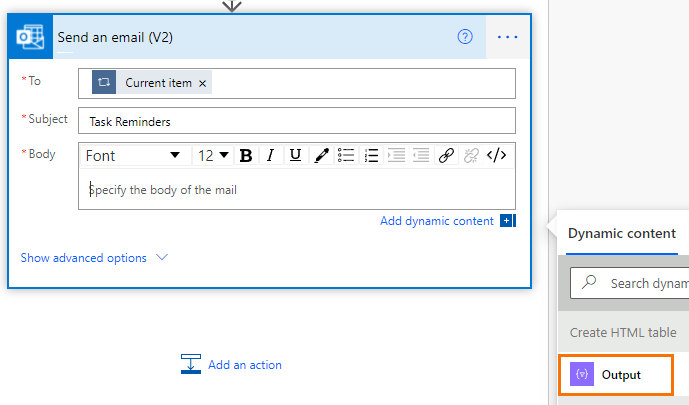
Click ‘Save’:
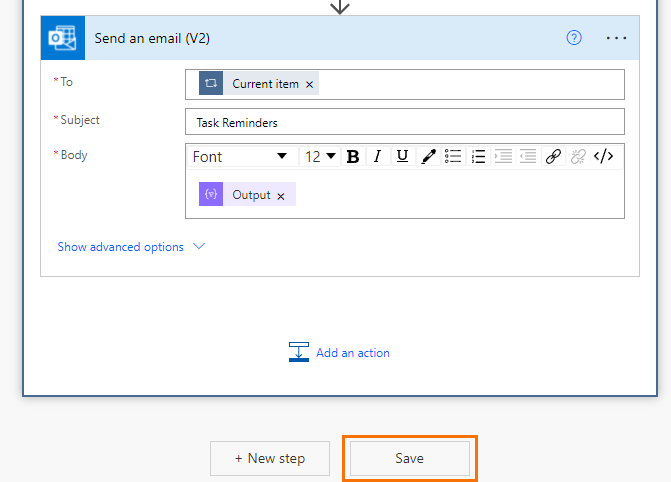
Your completed flow should look like this:
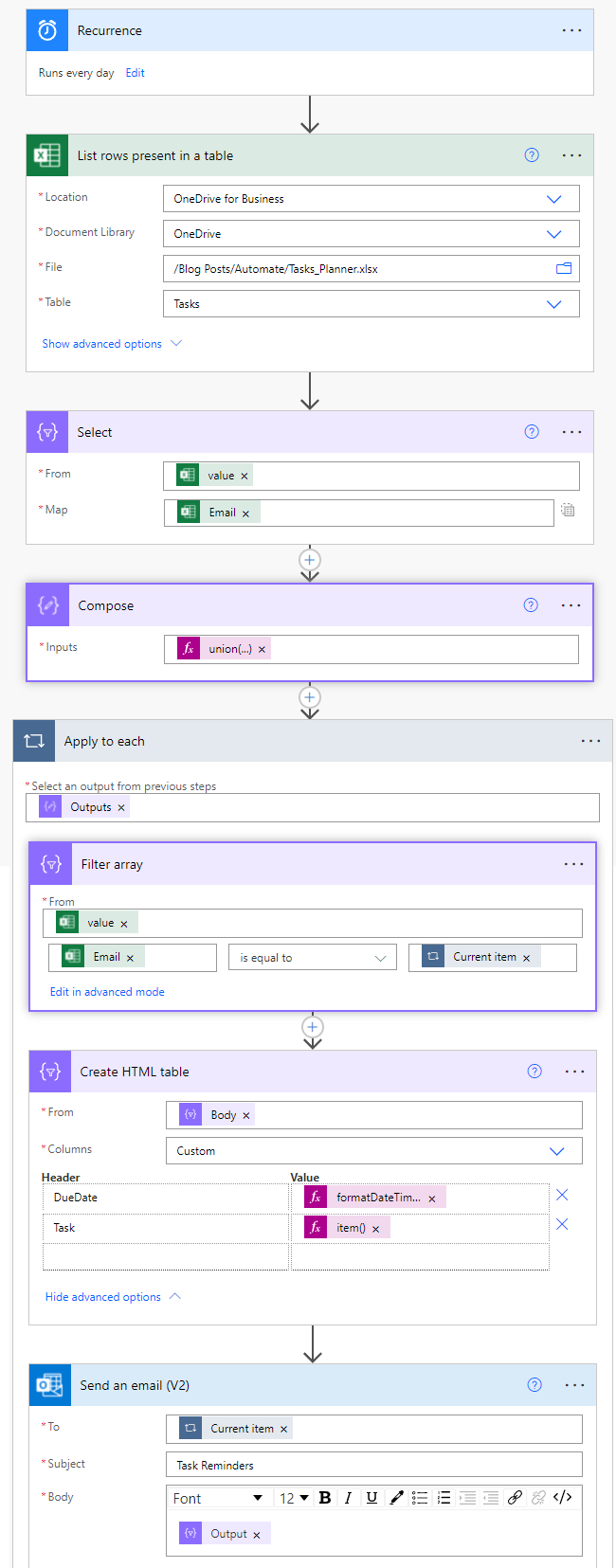
Hi there,
Thank you so much for this tutorial! I have followed it to what I believe to be exactly, and the flow works fine.
I have a CC column in my excel table and I want to put that field in the CC email send option but it is not working. Also is there a way we can put person’s name in the email body, e.g. Dear John, ?
Thanks.
Sorry to hear you’re having some issues implementing this technique. I’m not a Power Automate expert, sorry. You’re best to post your question in the Power Automate support forum here. https://powerusers.microsoft.com/t5/Microsoft-Power-Automate/ct-p/MPACommunity
Hi Mynda,
I am hopeless with technology but trying to set up a flow so it sends automatic email from excel on expiry date(I have put 1 month before the actual expiry date in excel) of reagents.
I have reagent name, expiry date and email in my excel table.
Since my table needs no “composing”, I did not add this step. (or do I need this step anyways? or what does composing actually do???)
When I try running a test, it fails at “List rows present in a table” step and I cant figure out why.
Error says “Syntax error at position 21 in ‘Expiry eq’2025-02-18”. inner exception: Syntax error at position 21 in ‘Expiry eq’2025-02-18”.clientRequestId: eb6d4da1-239b-4fe5-a89a-212f5d6af568″
Would you know why it keeps failing?
Sorry probably I do not make too much sense. I have been doing this for like 3 days and cant get it to work!
Hi Missy,
I’m not a Power Automate expert, sorry. You’re best to post your question in the Power Automate support forum: https://powerusers.microsoft.com/t5/Microsoft-Power-Automate/ct-p/MPACommunity
Hi Again,
I have fixed the above problem but now running into the next.
I have ended up following all of your steps to just see if I can get an email sent to me as a test.
My current problem now is, under “Create HTML table” I cant see purple “filter array body” in my dynamic content list. I have followed every single step up tp here.
Do you have any idea?
Regards,
Missy
Glad you’re making progress. No idea what the current issue might be, sorry. As I mentioned before, you’re best to post your questions in the Power Automate forum.
I’ve tried this out and finally got it working. As many people apparently I couldn’t get the filter with ReminderDate eq ‘ condition ‘ to work . Removing the filter worked, but couldn’t get it to work with the filter condition.
So, for what it’s worth : after lots of trial and error (really lots ! tried all kind of things ) I added a Compose step before loading the data which I called ComposeCurrentDate: formatDateTime(convertFromUTC(utcNow(), ‘W. Europe Standard Time’), ‘yyyy-MM-dd’) (using W European time)
I then refered to that compose in the filter step of the Action to ‘List rows present in a table’ :
ReminderDate eq ‘@{outputs(‘ComposeCurrentDate’)}’
And bingo – thats worked…
ps: form not working in Opera
Awesome to hear, Danny. Thanks for sharing your workaround.
Awesome tutorial! I’ve been curious about the Excel tasks that can be assigned using the @mention in cell comments. I’m curious if you have any content available in tutorials or your courses that cover using those in advanced scenarios? In my mind I’m thinking of generating a dynamic task list table by pulling in tasks from any of my @mention tasks regardless of what workbook it is in and then using this tutorial to automate reminders.
I know there was some mention of Microsoft eventually incorporating these @mention tasks into ToDo or Planner but its been years and still nothing, so its up to us now to fill in the gaps 🙂
Hi Matt,
AFAIK you can’t extract information from comments in Excel, however if you @metnion someone AND assign a task to them, it will appear in their Planner under My Tasks > Assigned to me.
Mynda
Hello. Is it possible to send an email only to tasks marked as in progress in a status column? Do you have the steps for that? thank you
I’d say so however, I’m not a Power Automate expert, sorry. You’re best to post your question in the Power Automate support forum: https://powerusers.microsoft.com/t5/Microsoft-Power-Automate/ct-p/MPACommunity
Hi Mynda,
I’ve 02 columns for Email Id’s and the Mail ID’s in second column are for escalation mail.
I want to send the mail to the second column Email Id’s while keeping the first column Email Id’s in CC. May you please guide me on this?
Hi Akshay,
I’m not a Power Automate expert, sorry. You’re best to post your question in the Power Automate support forum: https://powerusers.microsoft.com/t5/Microsoft-Power-Automate/ct-p/MPACommunity
Mynda
Is there a way i could automate the reminder email base on the following rules:
keep send the reminder emails on daily basis until the recipient has completed task on certain link given.
eg: reminder date :16/9/2023. However, recipient only complete the task given and self declared on 20/9/2023. Reminder emails should be sent out on daily basis from 16/9/2023 until 19/9/2023. It would stop send out reminder email on 20/9/2023 onwards.
Thanks in advance for your guidance.
Probably, but you’ll have to reach out to the Power Automate Community Forum for support on how to implement that.
I’ve set up the reminder 14 days prior to the due date. That way I can monitor to ensure the task is completed by the due date. That may help.
I love your teaching style on Power Automate. Wonder if you do have provided the subscription virtual course for Power Automate? I eager to learn more from you 🙂
Thanks. Unfortunately we don’t have a Power Automate course at this time.
Hi Philip Treacy,
Glad to inform that i managed to run successfuly and received notification emails, after clicked “Test Manually”.
Question – if i wish to let the tool auto detect future reminder dates and auto send out daily email notification in accordance to future dates given in “Reminderdate” column, without the hassle of manually click “test manually” on daily basis, where is the setting i need to do? Thanks.
Great to hear you got it working, Carol! I’m not sure there’s a setting to have you notified when emails are sent, but I’m sure you could build it into the process. However, I’m not a Power Automate expert, sorry. If you get stuck, you’re best to post your question in the Power Automate support forum: https://powerusers.microsoft.com/t5/Microsoft-Power-Automate/ct-p/MPACommunity
thanks 🙂
It is possible to add another column in excel for time? For example i have an event which will started at 1-1-2023, 10:00am, then the reminder email will send it before 15 minutes.
I’m sure it’s possible. If you get stuck, you’re best to post your question in the Power Automate support forum: https://powerusers.microsoft.com/t5/Microsoft-Power-Automate/ct-p/MPACommunity
hi Mynda
i’m stuck on step 7, when i try to insert my table i’m getting the below error
Could not retrieve values. The dynamic invocation request failed with error: { “status”: 409, “message”: “Graph API is unable to acquire or refresh a lock on the file because it is already locked. Please close edit sessions and try again.\r\nclientRequestId: 8a933602-c3a7-4814-b244-c4c733dcb88c\r\nserviceRequestId: b887b625-e404-4ef9-8dad-cc9e5b9788ad”, “error”: { “message”: “Graph API is unable to acquire or refresh a lock on the file because it is already locked. Please close edit sessions and try again.” }, “source”: “excelonline-ukw.azconn-ukw-001.p.azurewebsites.net” }
Sounds like the Excel file is open. If closing it doesn’t work, try rebooting.
I have created the table but when I add list rows section there is no dynamic drop down….any suggestions
I’m not a Power Automate expert, sorry. You’re best to post your question in the Power Automate support forum: https://powerusers.microsoft.com/t5/Microsoft-Power-Automate/ct-p/MPACommunity
Hi there,
Thank you so much for this tutorial! I have followed it to what I believe to be exactly, and the flow works and I receive an email with the headers “DueDate” and “Task” but there’s no additional data as to what the due date or task is. Do you know maybe what is wrong, and which step of this workflow needs adjustment to get the actual item in the above-mentioned columns can be displayed in the email? Thank you!
Not sure, Kristine. I’m not a Power Automate expert, sorry. You’re best to post your question in the Power Automate support forum: https://powerusers.microsoft.com/t5/Microsoft-Power-Automate/ct-p/MPACommunity
Hi! Your tutorial helped me very much and everything works wonderful, so many thanks! I implemented this at my company and boss was so pleased. However, the task fails if there are no tasks due on that date. Can you please help me get around this? Thank you!
Great to hear, Andrei. Regarding when there are no tasks due, I’m not a Power Automate expert, sorry. You’re best to post your question in the Power Automate support forum: https://powerusers.microsoft.com/t5/Microsoft-Power-Automate/ct-p/MPACommunity
Hi Mynda,
In my situation I want the reminder emails to go to a single person and I don’t have that person listed in the excel table. How can we adjust the steps so that it still collects all the data but then I simply add the person in the Send an email (V2) step
Hi Paul,
I’m not a Power Automate expert, sorry. You’re best to post your question in the Power Automate support forum: https://powerusers.microsoft.com/t5/Microsoft-Power-Automate/ct-p/MPACommunity
Mynda
First of all, thank you very much for the help. I implemented it in the work team, but I have some doubts:
1- How can I do it if I don’t have all the dates in the expiration column/ I have cells without data?
2. When I want to add another data to be sent in the mail, the “Select” option is transformed to a cycle. How can I avoid it?
Thanks in advance!
Leandro López
I’m not a Power Automate expert, sorry. You’re best to post your question in the Power Automate support forum: https://powerusers.microsoft.com/t5/Microsoft-Power-Automate/ct-p/MPACommunity
Hi there,
This was the best PA tutorial I have ever followed.
Whenever I add the filter in the ‘List rows present in a table’ step, it runs successfully but generates no data or email. I tried with two different expressions in that field, please see below.
ExpirationDate eq ‘formatDateTime(convertFromUTC(utcNow(), ‘Mountain Standard Time’), ‘MM/dd/yyyy’)’
AND THEN
ExpirationDate eq ‘formatDateTime(addDays(utcNow(),7),’MM/dd/yyyy’)’
If I remove that filter query, then it runs and sends the email to the assigned person, but it sends for all on items on the excel sheet listed on their email and not just those due within 7 days.
Any help is much appreciated!
Hi Natalie,
Glad the tutorial was helpful. Have you tried using the date format as per my formula i.e. ‘yyyy-MM-dd’ not ‘MM/dd/yyyy’?
Don’t worry about the format in your file (assuming it’s a proper date serial number and not text), just make sure the format in the Power Automate formula is entered as I showed in the tutorial.
Mynda
Hi Mynda,
I just tried that adjustment, but it did not work. I have two examples on my file listed with today as the expiration date too. I still see it as not including any data so does not generate an email.
Yes. My date within my file is in date format. I have it in short date format. Is that ok?
Thank you,
Natalie
Hi Mynda,
I figured it out. I had to update my format for the time expression in the html table action.
Next question – – – how do I update the expression in the filter query field so it sends the notification for any expirations in next 30 days?
Thank you,
Natalie
Hi Natalie,
You would need to change the Filter Query from ReminderDate eq to ReminderDate lt
You can substitute eq for equals with lt for less than, or le for less than or equal to.
I’m not a Power Automate expert, so if you get stuck, you’re best to post your question in the Power Automate support forum: https://powerusers.microsoft.com/t5/Microsoft-Power-Automate/ct-p/MPACommunity
Mynda
I have the same problem but have not been able to figure it out. Can you share what you had to do to update the time expression in the html table action?
Flow save failed with code ‘InvalidTemplate’ and message ‘The template validation failed: ‘The inputs of template action ‘Apply_to_each_2’ at line ‘1 and column ‘3040’ is invalid. Action ‘Apply_to_each’ must be a parent ‘foreach’ scope of action ‘Apply_to_each_2’ to be referenced by ‘repeatItems’ or ‘items’ functions.’.’.
pls help me with this error pls
I’m not a Power Automate expert, sorry. You’re best to post your question in the Power Automate support forum: https://powerusers.microsoft.com/t5/Microsoft-Power-Automate/ct-p/MPACommunity
HI Mynda,
I am getting this error message when using the date for the filter query:
The child type ‘T.NextBillingDate’ in a cast was not an entity type. Casts can only be performed on entity types.
I can’t figure out what this means, as my code looks like your example.
T.NextBillingDate eq ‘@{formatDateTime(convertFromUTC(utcNow(), ‘Eastern Standard Time’), ‘MM/dd/yyyy’)}’
Hi Lisa,
That’s an odd error. I’ve not seen it before and I’m not a Power Automate expert, sorry. You’re best to post your question in the Power Automate support forum: https://powerusers.microsoft.com/t5/Microsoft-Power-Automate/ct-p/MPACommunity
Mynda
I found out by trying different things that it did not like the “.” in my field name. When I changed the field name to just “NextBillingDate” it worked as expected.
I was also able to the date part of the query to select records with dates 7 days in the future to send my email ahead of time. I used this instead of the one above:
formatDateTime(addDays(utcNow(),7),’MM/dd/yyyy’)
Glad you figured it out, Lisa! As a general rule you should avoid using operators when naming anything (columns, sheets, files, cells etc.).
Hello i have this error
here is an unterminated string literal at position 23 in ‘Reminder eq ‘2023-02-12’.
inner exception: There is an unterminated string literal at position 23 in ‘Reminder eq ‘2023-02-12’.
clientRequestId: 1b2525af-121f-4aea-906e-e9754608af71
The error message you are encountering is related to a syntax error in the expression.
It’s indicating that there is an unterminated string literal in the expression ‘Reminder eq ‘2023-02-12”. The position 23 is pointing to the start of the string literal ‘2023-02-12’, which is not properly terminated with a closing single quote.
To fix this error, you need to add a closing single quote to the end of the string literal to properly terminate it. The corrected expression should look like this: ‘Reminder eq ‘2023-02-12”
If you’re still having trouble, try checking the entire condition to ensure that all string literals are properly terminated and that the expression is correctly formatted.
I have the flow working but how can I add multiple due dates to the same task, such as a task that has a monthly due date?
Hi Jared,
Great to hear you got it working. Unfortunately, I’m not a Power Automate expert, sorry. You’re best to post your question in the Power Automate support forum: https://powerusers.microsoft.com/t5/Microsoft-Power-Automate/ct-p/MPACommunity
Mynda
I kept getting status code 400 and not sure how to fix this.
“There is an unterminated strong literal at position 27 in ‘ReminderDate eq ‘2023-01-27’.\r\n Inner exception: There is an unterminated strong literal at position 27 in ‘ReminderDate eq ‘2023-01-27’.\r\n”
Sounds like you’re missing a closing single quote on your expression.
Hi
I love all your videos and are well articulated. I tried replicating the above tutorial but on the 3rd step after adding List rows present in table, Select Data operation it does not present all the rows in the table. What can I do to fix this?
Step 3 is login and open Power Automate, so I’m not sure what you’re referring to.
This is absolutely brilliant.
Thank you so much.
It took me a few goes before I got it working – stupid things like a space on the end of the column header so it couldn’t be found, or missing the step to make the email a text field.
But eventually it worked and I was able to expand on it a little to make it suit my requirements.
Thanks for not only the video but the steps in the description
Great to hear it was helpful, Chris!
Hi Chris, how did you do this “the step to make the email a text field”? Thank you!
Getting Error as :
Syntax error at position 19 in ‘ReminderDate eq2023-01-11’.
inner exception: Syntax error at position 19 in ‘ReminderDate eq2023-01-11’.
clientRequestId: e0458996-a2c9-44dc-87cd-d52c0344471a
Please help getting below error
Syntax error at position 13 in ‘Reminder Date eq ‘2023-37-10”.
inner exception: Syntax error at position 13 in ‘Reminder Date eq ‘2023-37-10”.
clientRequestId: a9f74c1b-fe21-4e4b-a2ad-1445c2b04416
This is resolved by referring other comments below, thanks!!!! However, flow is running successfully but not getting the mail, please help!
This comment did you refer to? I’m getting the same error.
Hello Mynda,
Could you please help with this?
Thanks
I’m not a Power Automate expert, sorry. You’re best to post your question in the Power Automate support forum: https://powerusers.microsoft.com/t5/Microsoft-Power-Automate/ct-p/MPACommunity
I am having the same issue…..
Hi Mynda,
I followed your instruction to create a flow to send out reminder emails to providers based on the reminder dates, it worked really well until two providers have the same reminder date. If two providers have the same reminder date, the flow will send 4 emails out, 2 are correct, 2 are incorrect with mismatch information of the other provider.
For example:
Provider A, reminder date: 09/10/2023, Provider [email protected];
Provider B, reminder date: 09/10/2023, Provider [email protected];
on the reminder date:
Provider A receives two emails one with correct information, one with information of Provider B
I feel that this is should be an easy fix?
It would be great if you knew how to fix this, if not I will go to the power automate forum.
Thank you very much for creating this page, it has helped me a lot with my work.
Hi Lina,
I’m not a Power Automate expert, sorry. You’re best to post your question in the Power Automate support forum: https://powerusers.microsoft.com/t5/Microsoft-Power-Automate/ct-p/MPACommunity
Mynda
Hello Linda, were you able to find a solution to this? This is also the same issue I’ve been encountering.
I need something far simpler.
Excel data columns:
Project Name, Company, Contact Person, Contact Email, Date Entered, Follow up date.
I need an email sent to me, on the follow up date, to tell me to contact the Contact person, at contact email, regarding the Project, when the followup date column is “today.”
I’m doing-
Recurrence- every day,
List Rows present in a table
(have tried all the different reformatting of dates)
And even though I KNOW I have 2 that I need to get this email on, I get ALL false results!
I don’t know what I’m missing and I’ve tried about 17 different people’s helps on this site and many others.
Hi Susie,
I’m not a Power Automate expert, sorry. You’re best to post your questions on the Power Automate support forum: https://powerusers.microsoft.com/t5/Microsoft-Power-Automate/ct-p/MPACommunity
What if I want to send an email with attachments for each person according to the list
Hi Cendy,
I’m not a Power Automate expert, sorry. You’re best to post your questions on the Power Automate support forum: https://powerusers.microsoft.com/t5/Microsoft-Power-Automate/ct-p/MPACommunity
Hi Mynda,
Thank you so much for this detailed tutorial! I followed it and was able to successfully set up the flow (after some trial and errors that I was able to troubleshoot via comments here); however, I’m very inexperienced with expressions so I just want to make sure I understand what I’m filtering for in Step 8. Is it simply asking it to send the email to that person on that date that I have entered in the Reminder Date column?
Also, I’m not sure what I should set my recurrence to. If I do ‘daily’ will it send the email every day or just on the date listed under ‘Reminder Date’? If I do weekly, will it pick up all the dates within that week or just the date that the flow is running? For example, if I have the dates listed of 2/19 and 2/21 and I run the flow on 2/20, will it send it to both?
Thank you so much!
Hi Gabriela,
Sorry for the slow reply. I’ve been on vacation.
In step 8 it is filtering the spreadsheet to only include dates that are = to today’s date (i.e. utcNow() returns today’s date). In terms of your other question, I’m not a Power Automate expert, sorry. You’re best to post your question in the Power Automate support forum: https://powerusers.microsoft.com/t5/Microsoft-Power-Automate/ct-p/MPACommunity
Mynda
Hi, this looks like exactly what I need, but I’m getting an error I can’t seem to fix. The flow is failing in the Apply to Each phase with the following exceptions:
The execution of template action ‘Apply_to_each’ failed: the result of the evaluation of ‘foreach’ expression ‘@outputs(‘Compose’)’ is of type ‘String’. The result must be a valid array.
It looks like I need to change a String to an array, but I’m not sure how. Any thoughts? Thanks!
I’m not a Power Automate expert, sorry. You’re best to post your question in the Power Automate support forum: https://powerusers.microsoft.com/t5/Microsoft-Power-Automate/ct-p/MPACommunity
Followed the tutorial but kept getting this error message.
There is an unterminated literal at position 26 in ‘ReminderDate eq’20231-01-14’.
Double checked the expression, everything looks right. Not sure how to address this error. Pls assist.
I’m not a Power Automate expert, sorry. You’re best to post your question in the Power Automate support forum: https://powerusers.microsoft.com/t5/Microsoft-Power-Automate/ct-p/MPACommunity
Thanks for your guidance, however i received below error message. Appreciate if can help.
Action ‘List_rows_present_in_a_table’ failed
Syntax error: character ‘‘’ is not valid at position 16 in ‘ReminderDate eq ‘2022-12-22’.
inner exception: Syntax error: character ‘‘’ is not valid at position 16 in ‘ReminderDate eq ‘2022-12-22’.
clientRequestId: d5e5b7a1-a63b-480e-be03-fbf7376a87d9
Hi Lim,
The error is telling you that you have a single quote in the wrong place or missing. Remember, you have to close the expression with a single quote. See the example image in the tutorial above.
Mynda
hello Mynda,
Great tutorial, I have been able to replicate the flow however, i keep getting this error :
Action ‘List_rows_present_in_a_table’ failed
Invalid filter clause: cannot find the ‘ReminderDate’ column.
clientRequestId: 007f7eab-cd0a-419f-b81e-a284284fdf1c
serviceRequestId: 45445e0b-188a- 4d4d-9d82- de8f6b89603d;8b3fa538 -f1e5-44a4- 9def-c51e767af1ed; bf61f0bd-eb46- 42fa-ab7c- b648ec886d11
please help.
Hi Justice,
The clue is in the error message. It says it cannot find the ‘ReminderDate’ column. I suspect you don’t have a column with this name in your Excel file.
Mynda
i am getting the same error as Justice
“Invalid filter clause: cannot find the ‘ReminderDate’ column.
i have searched and researched how to find the real name excel names this column with no luck, any suggestions would be greatly appreciated. i have even deleted the column and created new with out changing the name given and im still getting the same error.
The real name is the name you’ve given the column header. In the screenshots above you can see that my column (B) header is ‘ReminderDate’ with no spaces. I recommend you don’t have spaces or periods or any other operator characters in your column names.
i tried this exactly but it did not work it seems like it does not pull the email at all because when i check the json for select it shows nothing
There must be something different between my set up and yours. It may be a regional variation.
Thank you for this tutorial! Super helpful and detailed!
I can successfully run my flow but am not receiving an email? I’ve mirrored your table at the start of the video, but when the flow runs successfully, I do not get one. I’ve also double checked spelling.
Any advice to troubleshoot would be much appreciated.
If it’s identical in every way, then I’d say it has to do with the dates in the file. Note: you cannot use the TODAY() function to return a date relied upon by Power Automate.
Hi Mynda,
this instruction is awesome! Thank you so much!
Is there a way to get a reminder for all items that are either due today or in the past if the status is not “completed” or “cancelled” in my Excel table?
Also, I added a link to some text in the email, but when I receive the email, there is no link. When I go back to the flow in edit mode, the link isn’t there anymore either. I have added the link and saved the flow again several times, but it does not work. Would you have any idea why that is?
Thank you!
Ellen
Hi Ellen,
I’m sure you can do this, but it’s beyond my Power Automate expertise. You’re best to post your question in the Power Automate support forum: https://powerusers.microsoft.com/t5/Microsoft-Power-Automate/ct-p/MPACommunity
Hi, thanks for such an illustrative demo. After lot of attempts i could finally run my flow successfully however am not getting any emails yet. Any suggestions?
Hi Priyansh, it’s difficult to troubleshoot when I can’t see your side of things. Try checking the dates are correct and keep in mind the time zone of the Power Automate server might be GMT. If that doesn’t help, post your question in the Power Automate support forum: https://powerusers.microsoft.com/t5/Microsoft-Power-Automate/ct-p/MPACommunity
I have used UTC as suggested, for GMT do in need to do something different
I am getting [ ] in Select and Compose
Below is the output for List Row Below Table
{“statusCode”:200,”headers”:{“Pragma”:”no-cache”,”Transfer-Encoding”:”chunked”,”Vary”:”Accept-Encoding”,”x-ms-request-id”:”ec391189-2b21-4cfd-8bdf-33899178a677;5148f7f1-8283-4a0a-86fc-cea7e673cae7;14229e19-27fb-4385-9f97-9a3da01cca72;c314e42e-8205-490b-9b46-68833df41344;40e4e0b5-4689-408d-a7d1-61e9938d006f;f9c19cb0-693d-447d-af4d-e39671fe6238″,”OData-Version”:”4.0″,”Strict-Transport-Security”:”max-age=31536000; includeSubDomains”,”X-Content-Type-Options”:”nosniff”,”X-Frame-Options”:”DENY”,”Timing-Allow-Origin”:”*”,”x-ms-apihub-cached-response”:”true”,”x-ms-apihub-obo”:”false”,”Cache-Control”:”no-store, no-cache”,”Date”:”Thu, 01 Dec 2022 06:50:57 GMT”,”Content-Type”:”application/json; odata.metadata=minimal; odata.streaming=true”,”Expires”:”-1″,”Content-Length”:”294″},”body”:{“@odata.context”:”https://excelonline-wus.azconn-wus.p.azurewebsites.net/$metadata#drives(‘b%21sg-WwmD4-0C9qW-1_tkvzZXC-MOYeS9Ogt7ERGhDfmezJR_hANSxSYylZ-MZZpt_’)/Files(‘014WKUSOSWGYOY6FQKIFBYZ7YFCLGH2OL3’)/Tables(‘%7B20F2C41C-9DA1-412F-9375-9AAD3A587827%7D’)/items”,”value”:[]}}
I didn’t suggest to change the time zone, merely that the Power Automate server may use a different time zone to you which may explain why you haven’t received an email yet. Please post your question in the Power Automate forum, as you’ll find more experts there that should be able to help.
Hello Priya, any chance you have made this work already? I’m getting the same error. Flow is successful however there is no email received yet. I am getting [] in compose and select also.
Is there a way to add a recurrence to an existing flow?
I expect so, but I’m not a Power Automate expert, so you’re best to post your question in the Power Automate support forum: https://powerusers.microsoft.com/t5/Microsoft-Power-Automate/ct-p/MPACommunity
Great job on this flow, very helpful. Thanks
Great to hear, Kamal!
Thanks for the tutorial and it was a great help.
But I keep having errors which stated as follows,
InvalidTemplate. Unable to process template language expressions in action ‘List_rows_present_in_a_table’ inputs at line ‘0’ and column ‘0’: ‘In the template language function ‘convertFromUTC’, the value provided for the time zone id ‘E. Myanmar Standard Time’ was not valid.
My Input formula is as follows,
formatDateTime(convertFromUTC(utcNow(), ‘E. Myanmar Standard Time’), ‘yyyy-MM-dd’) Is it because of the Time Zone? or my formula?
Hi,
There’s no such time zone ID as “E. Myanmar Standard Time”. Your time zone is just “Myanmar Standard Time” as per the link to the list of time zone names linked to in the post above. Therefore, your code should be:
Hope that helps.
Thanks for the help!!
I changed the Time Zone as per your instructions and the error changes as follows.
Syntax error: character ‘‘’ is not valid at position 16 in ‘ReminderDate eq ‘2022-11-03”.
inner exception: Syntax error: character ‘‘’ is not valid at position 16 in ‘ReminderDate eq ‘2022-11-03”.
clientRequestId: b0aad91b-b126-4671-8c69-29c0039627dd
My Input formula changes into :
formatDateTime(convertFromUTC(utcNow(), ‘Myanmar Standard Time’), ‘yyyy-MM-dd’)
Another issue is when I try to build a new flow, ‘Add dynamic content’ Tab didn’t show up and I cannot input formula anymore.
The error is telling you that you have a single quote, or maybe it’s a double quote, in the wrong place. As for your other question, you’re best to post your question in the Power Automate support forum: https://powerusers.microsoft.com/t5/Microsoft-Power-Automate/ct-p/MPACommunity
It’s great and it helps me a lot, thank you.
I still have an issue that I set up the reminder date as a formular according to the approval status, the reminder date always stays as TODAY so that I can receive the reminder every day until it is approved. but now I didn’t receive any reminder even the reminder date has changed to Today automatically, is it because of the formular template on the reminder date? could you help me on this? much appreciate !
Hi Lily,
The TODAY function only recalculates in the Excel file if the file is opened. Power Automate will only know if the the date has been updated if you open the file and save it again.
Mynda
Hi Mynda,
Thanks a lot for your reply, I tried to opened the file and saved it before the flow running time (I set up the running time as 10:00), and the reminder date has been changed to TODAY and I should receive the reminder at 10:00, but didn’t, can you help me on this?
Hi Lily, I don’t advise using the TODAY function to return the date because it depends on the server date/time in the cloud when Power Automate runs the script. Best to put a proper date in.
Thanks a lot Mynda, I need the reminder date automatically changed according to the approval status, do you have any other better suggestion?
Hi Lily, I’m not a Power Automate expert, so you’re best to post your question in the Power Automate support forum: https://powerusers.microsoft.com/t5/Microsoft-Power-Automate/ct-p/MPACommunity
Is there a way to recreate this on the desktop version of power automate?
I’m not sure, Danelle. You’d have to give it a go. If you get stuck reach out to the Power Automate support forum: https://powerusers.microsoft.com/t5/Microsoft-Power-Automate/ct-p/MPACommunity
Syntax error: character ‘‘’ is not valid at position 15 in ‘ ReviewDate eq ‘ 2022-10-17 ”.
inner exception: Syntax error: character ‘‘’ is not valid at position 15 in ‘ ReviewDate eq ‘ 2022-10-17 ”.
clientRequestId: c6edc547-3953-43e6-b618-d4684f723f3e
Hi Jack,
The clue is in the error message. The single quote is not in the right position. Maybe there’s a space before/after it, maybe you copied the character from somewhere else and it’s not recognised. Try typing it in again.
Mynda
Is this also possible in Power bi?
Not sure, Andy. I don’t think there are Power BI connectors like this in Power Automate, but you’d have to check.
I have modified my dates yet this still won’t work.
‘Note that date fields need to be wrapped in the formatDateTime function otherwise they will appear as a date serial number in the email.’
What do you mean by the above statement? That my excel should be formatted to what?
In the Create HTML Table dialog shown in step 13 I am formatting how the information in the email will appear. Dates in Excel are actually stored as date serial numbers, not dd/mm/yyyy or mm/dd/yyyy. If you want to see them in the email correctly formatted, then you need to use the formatDateTime function, as shown in the this image: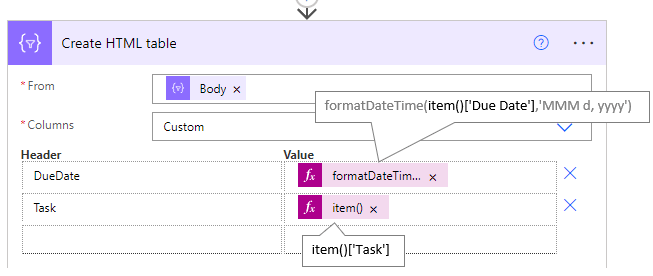
I have created the flow but on the email it is only pulling the headers through and not the value, can you advise please?
It’s very difficult to diagnose. You’re best to post your question on the Power Automate support forum: https://powerusers.microsoft.com/t5/Microsoft-Power-Automate/ct-p/MPACommunity
Hi Resham, were you able to get the solution, i am also getting the same output. Flow runs without error but i get only headers in the email and no value ?
This is the error, I keep getting
Syntax error at position 27 in ‘ReminderDate eq’2022-09-27”.
inner exception: Syntax error at position 27 in ‘ReminderDate eq’2022-09-27”.
clientRequestId: 7e122428-36ed-4602-ade8-83031e060ccf
Any help would be greatly appreciated.
My Column is called ReminderDate on my excel.
This usually means you haven’t entered the final single quote after the formatDateTime function.
I continue to get an error message for ‘List rows present in a table’ failed. It states “Syntax error at position 27 in ‘ReminderDate eq’2022-09-13”.
inner exception: Syntax error at position 27 in ‘ReminderDate eq’2022-09-13”.”
Am I to use the name of the column name on my
Hi Connie,
“ReminderDate” in the formula should be the name of the column containing your reminder date in your file. Note that this column name should not have any spaces in it.
I’m getting the following error details when I run my test:
A digit was expected at position 5 in ‘2022ExpirationDate eq 2022-09-07’.
inner exception: A digit was expected at position 5 in ‘2022ExpirationDate eq 2022-09-07’.
clientRequestId: a2c3c2ad-e606-4196-af97-4777cd4306cb
Here’s the formula I’m using:
2022ExpirationDate eq ‘formatDateTime(convertFromUTC(utcNow(), ‘Eastern Standard Time’), ‘yyyy-MM-dd’)’
Help is greatly appreciated!
Make sure you don’t have any empty cells in the date column. Also, change the date format from yyyy-MM-dd to MMM d, yyyy. This is not the date format of your file, it’s the date format Power Automate requires.
Is there a way to format the HTML table that is displayed in the email?
Yes, in the ‘Send an email (V2)’ dialog box shown below you can use the formatting icons, or if you know HTML, you can code the formatting.
Do you have any examples on how to format the html table in an excel type format for coding?
No, sorry.
My mail was rejected by email provider, how could it be?
What should i do?
Hi Fahmi,
What was the reason for the rejection?
Regards
Phil
Hello,
My flow test is successful. But the test output shows empty brackets [] for the ‘Select’ step. What could be the reason ?
Hi Pranav,
Hard to say without seeing your data and flow. What does your data consist of? What is the output from the ‘List rows present in table’ step?
Regards
Phil
Hi,
Jumping on this comment as I’ve experienced the same thing. No error message, just empty brackets (and I’ve popped myself in the spreadsheet and aren’t getting the email). Here is the output of the ‘List rows present in table’ step:
{“statusCode”:200,”headers”: {“Pragma”:”no-cache”, “Transfer-Encoding”:”chunked”, “Vary”:”Accept-Encoding”, “x-ms-request-id”:”0617f38e- a1be-463d-aff9- 3851db18be19; eb9197d9-55ab-429a-8d62- 8db303f560ca; c9474724-c315- 4980-84a5-8d9ca1c8671e; 49d99eb9-0cde- 412d-bd5d- 8dd4521ab6e3; 8513c8e4-4068- 4937-a00d- 76fae8398ef3; 2d8a4e3b-9610- 432c-afe6-5a3e20432d63; a287d6bb-4de2 -4855-a870 -1b53e4493abf” ,”OData-Version”:”4.0″, “Strict-Transport-Security”:”max-age=31536000; includeSubDomains”, “X-Content-Type-Options”: “nosniff”, “X-Frame-Options”:”DENY”, “Timing-Allow-Origin”:”*”, “x-ms-apihub-cached-response”:”false”, “x-ms-apihub-obo”:”true”, “Cache-Control”:”no-store, no-cache”,”Date”:”Tue, 16 Aug 2022 02:03:35 GMT”, “Content-Type”:”application/json; odata.metadata=minimal; odata.streaming=true”, “Expires”:”-1″, “Content-Length”:”294″}, “body”:{“@odata.context”: “https://excelonline-ase .azconn-ase.p. azurewebsites.net /$metadata#drives (‘b%21- 62Pkm2gmEujXOdrUjVl6V9c9m2RwSdLotBh6yu _UAlaHohNICggSbFzQUqtwi5U’) /Files (’01JUJWZXJHMRX2QBQM7VC3JHGPHTCOLGPI’) /Tables(‘%7BA143009E- 1774- 4BB5-BFF0-231164296B20%7D’) /items”,”value”:[]}}
Like Phil said, it’s hard to say without seeing your data and flow. Make sure none of the column headers in Excel have spaces in them. Power Automate doesn’t like spaces!
i have two column with email ids of
in To mail as per your procedure we can send
but in cc mail how to send?
Not sure, sorry. Best to ask in the Microsoft Power Automate community forum where someone can help you.
Will this method work if you are using it to send email to email addresses that are outside of your organization?
Yes.
Why you use ‘MMM d,yyyy’ after formatdatetime? not ‘MMM dd,yyyy’?
It didn’t work for me, failed test, not sure where went wrong.
The execution of template action ‘Create_HTML_table’ failed. The column values could not be evaluated: ‘In function ‘formatDateTime’, the value provided for date time string ‘44740’ was not valid. The datetime string must match ISO 8601 format.’.
Here is error message. I tried all sort of format I think went wrong. but still same error message.
I am on Eastern standard time zone.
Thank you for your help!
It’s not clear whether you used MMM d, yyyy or MMM dd, yyyy, but you should use MMM d, yyyy. Also, ensure the dates in your Excel file are formatted with your local date format.
I faced the same issue. Found out that, In excel file if you are leaving any cell blank in DueDate or ReminderDate columns then it throws this error. The “formatdatetime” function does not understand the empty cell. So, you can add any date or any text in empty cells in excel file to resolve this. It worked for me.
Thanks for sharing, Varun.
thanks for this flow. Please provide information on how can we format hyperlinks within the table if one of the column has a hyperlink.
Hi Dany,
I’m not sure, sorry. Best to ask on a Power Automate support forum.
Mynda
Hi Mindy, this is a great tutorial. I was able to create the flow exactly as you described. But I have one issue, the email goes out to every email address that have the same reminder date.
The only difference between your setup and the flow I created is that I am using and expression on my “due date” filter query to calculate the date the email is to be sent out. duedate eq ‘addDays(utcNow(), 2, ‘MMMM dd, yyyy’)’. Do you think that’s the reason it’s not filter the emails correctly?
Hi Keith, I’m not following the issue. The purpose of the flow is to send emails to the addresses that has the matching reminder date. You might be better off posting your question and sample Excel file on our forum where we can see what you mean: https://www.myonlinetraininghub.com/excel-forum
Keith,
I am having the same issue where each person with the same remind date is getting all emails for that remind date instead of only getting their specific email. Did you find a fix for this?
I am having the same issue also if anyone can shed some light please?
Hi Conor, the best place for Power Automate help is in the official Power Automate community forum.
Is it possible to add personalized attachments?
Possibly/probably. I don’t have any tutorials on that though.
What if there are multiple rows that need to be sent individually to the same email? Wouldn’t this prevent that? Why would you only want to send 1 email per email address? That doesn’t really make sense….
If there are multiple lines that apply to the same email address they would be included in the one email.
Hi i’m trying to use it for a spreadsheet at work bu there’s something going on with the date time.
Syntax error at position 11 in ‘Expire date eq ”17-06-2022’.
inner exception: Syntax error at position 11 in ‘Expire date eq ”17-06-2022’.
clientRequestId: cd59dc6b-c427-46e2-b068-76d7ee9524db
The days are in front of the months because it’s a South America pattern.
As for the formula:
formatDateTime(convertFromUTC(utcNow(), ‘E. South America Standard Time’), ‘dd-MM-yyyy’)
I’d like some help as soon as possible.
Hi Igor,
Don’t worry about matching the expression to your date format. You’ll notice mine are also dd/mm/yyyy in my Excel file, but in my formatDateTime expression I have used yyyy-MM-dd. It’s only later when constructing the email html that you want to format to match your region.
Mynda
Ok, no problem. I corrected that but it seems to have happened again. Trying to understand what happened.
Syntax error at position 11 in ‘Expire date eq ‘2022-06-20”.
inner exception: Syntax error at position 11 in ‘Expire date eq ‘2022-06-20”.
clientRequestId: 23db5eb8-2b63-4531-bb9e-d38937b6ad58
I can’t tell you much more than the error you’re getting, which is there is a syntax error. This means the expression/formula is not correct. Check the expression. Check the header names in your file match those you’re referencing in your expression. Check you have the single quotes around the expression in the Filter Query field. Make a smaller sample file to see if you can narrow down the issue. Good luck.
Good day
Please could you assist with following error – I tried everthing
Syntax error: character ‘‘’ is not valid at position 18 in ‘ ReminderDate eq ‘2022-06-16’.
inner exception: Syntax error: character ‘‘’ is not valid at position 18 in ‘ ReminderDate eq ‘2022-06-16’.
clientRequestId: 44fae884-154f-4530-927c-b5d6a89a39c1
I dont know wheter it is to do that when I start typing ReminderDate eq it doesnt give options:
My data is as below:
ReminderDate eq ‘@{formatDateTime(convertFromUTC(utcNow(), ‘E. Australia Standard Time’), ‘yyyy-MM-dd’)}
Kind regards
Wessel
Hi Wessel,
It looks like there’s a single quote in the wrong place or missing.
Mynda
Thanks Mynda, I tried spotting it before I posted, but can’t seem to find where Im missing the quote
I thought its at the back, but the original post also doesn’t have one there.
Kind regards
Sorry to post again:
My exact code for that line is:
“$filter”: “ASSIGNEDDATE eq ‘@{formatDateTime(convertFromUTC(utcNow(), ‘South Africa Standard Time’), ‘yyyy-MM-dd’)}”,
Error code
There is an unterminated string literal at position 27 in ‘ASSIGNEDDATE eq ‘2022-06-16’.
inner exception: There is an unterminated string literal at position 27 in ‘ASSIGNEDDATE eq ‘2022-06-16’.
clientRequestId: b083e4a5-c61f-4a1f-924d-a179ed890b5f
Im also not making use a due date and reminder date, but only one colun ASSIGNEDDATE
Thank you so much
Regards
Wessel
Hi Wessel,
Have you checked the two single quotes are in place around the function as shown in this image:
If so, I would go back to your file and make sure there are no discrepancies/typos in the column names and date fields etc. Lastly, (I’m out of ideas after this), check the UTC time is actually the current date in South Africa. i.e. you’re 2 hours ahead of UTC, so if it’s not 16th June in UTC time when you run the flow, you’ll get an erroneous error.
Mynda
First I want to thank you for the good and detailed explanation, both in the video and in the document you attached.
I would appreciate your help:
I Created my work flow and saved correctly. After running I get the following error message:
There is an unterminated string literal at position 27 in ‘ReminderDate eq ‘2022-06-13’.
inner exception: There is an unterminated string literal at position 27 in ‘ReminderDate eq ‘2022-06-13’.
clientRequestId: aa6a7a51-3582-4263-8c67-7871be11ac82
Hi Shir,
Glad the tutorial was helpful. Position 27 is the 3 in the date string. I suspect you haven’t entered the correct double/single quotes to finish the expression.
Mynda
Created my work flow and saved correctly. After running I get the following error message:
The ‘inputs.parameters’ of workflow operation ‘Send_an_email_(V2)’ of type ‘OpenApiConnection’ is not valid. Error details: Input parameter ’emailMessage/To’ is required to be of type ‘String/email’. The source type/format ‘Object’ of the value ‘{“[email protected]”:””}’ is not convertible to type/format ‘String/email’.
Did I miss something? Thank you for your help.
Hi Jermie,
the colon after the email address looks odd to me. Maybe that’s what’s causing the issue.
Mynda
Any idea how that would get there? I don’t think I added it. Where would I check that?
No, sorry. Maybe it’s a blank cell in your range? I’m just guessing.
I’m setting up my very first flow following your very helpful steps. When I clicked save at the end I received this error: Flow save failed with code ‘OpenApiOperationParameterValidationFailed’ and message ‘Input parameter ’emailMessage’ validation failed in workflow operation ‘Send_an_email_(V2)’: The parameter with value ‘”@items(‘Apply_to_each_2’)”‘ in path ’emailMessage/To’ with type/format ‘Object’ is not convertible to type/format ‘String/email’.’.
Any thoughts on what I might have done wrong? Thank you!
I realized I needed to change Apply_to_each_2 to the Apply_to_each. I was able to successfully set up the flow but when I run it it fails.
Great to hear you’re making progress. Keep plugging away and troubleshooting. I’m sure you’ll get there.
Hi
I am very new to this system and just trying out my first Automate flow and setting up is straight forward thanks to your helpful site but on running my flow I am hitting a wall with the required date error as below any I am stuck and need some guidance on what I am doing wrong.
Syntax error at position 15 in ‘Calibration due date eq ‘29.38.2022”.
inner exception: Syntax error at position 15 in ‘Calibration due date eq ‘29.38.2022”.
clientRequestId: f4fb03de-02c0-4d34-90ed-9505228b8679.
Many thanks
Neil
Hi Neil,
Looks like the date is not possible as there aren’t 38 months.
Mynda
Hi
Yes agree the dates in the spreadsheet don’t read like that, I Just cant work out what I have done wrong.
I have checked what is written and it all seems fine, can you explain what I might be looking for when the error says inner exception and Position 15?
Syntax error at position 15 in ‘Calibration due date eq’02.43.2022”.
inner exception: Syntax error at position 15 in ‘Calibration due date eq’02.43.2022”.
clientRequestId: c30ddf4b-1f42-4814-83b1-94b10b1bb2a0
Any help would be much appreciated.
Neil
Check what is in position 15 in your expression for that step. You might be missing a comma or closing bracket.
Hi
Ok had a breakthrough another set of eyes saw a simple spelling mistake in my spreadsheet so the code was fine, its running now so will see what the output is tomorrow.
I am sure I’ll have more questions then…..
thanks for your help.
Neil
Great to hear, Neil!
Hi,
Thanks for a very helpful tutorial.
I would like to know if there’s a way to set this up with reminders going to the same person every time, so no need for an email column and the steps that require selecting email addresses. Which part do I need to cut out?
Thanks again
Hi Alex,
Yes, I’m sure you can, but it’s not something I can easily explain here. There’s a Power Automate template here you can use to get started.
How can I troubleshoot why I am not receiving an email, I have tested the power automation and get a message it was successful. However, I am not getting an email. I have confirmed my email address is correct.
Hi Andrea, it may have gone to your junk folder. You can check the sent items folder to see that the email was actually sent.
Thanks for the nice tutorial, I have tried to follow it through step by step but it’s failing to send the email. Somehow the SELECT stage is showing empty results when I review the results from a test run.
Hi Peter, I’d say you don’t have any dates in your Excel file that match the filter. Also keep in mind that if you’re using the TODAY function that it will evaluate based on the Power Automate server location, not necessarily your location. I had this problem in testing myself.
I am wonering if anyone knows a solution for no email showing up in the list for step 9 and on?
If you don’t have the Email field appear in the list of dynamic content when you search then it suggests that you don’t have a column in your Excel table called ‘Email’.
Very nice flow! I’m wondering how it would be possible to filter the excel list on all task equal or less than current date (to receive the overdue tasks as well in the html table)?
Thanks, Thomas.
You can substitute eq for equals with lt for less than, or le for less than or equal to. Obviously with lt you’d have to add 1 to today’s date e.g. utcNOW()+1
Mynda
Hi Mynda, I am trying to set the reminder for 3 and 7 days ahead of deadline but expression formatDateTime(convertFromUtc(utcNow()+3, ‘Central Europe Standard Time’), ‘yyyy-MM-dd’) is set as invalid, can you help me, please?
Also if I want to combine conditions (the date condition and the cell value from “Status_Code” is either 1 or 2, how should I manage to list the correct rows?
Thanks a lot, the flow works perfectly otherwise :-),
Milena
I don’t think you can put +3 on the utcNow() function. The purpose of that function is to perform the +3 based on the locale you specific in the next argument, i.e. ‘Central Europe Standard Time’
What a pity this does not work on One Drive personal
Yeah, I guess it’s considered a business product.